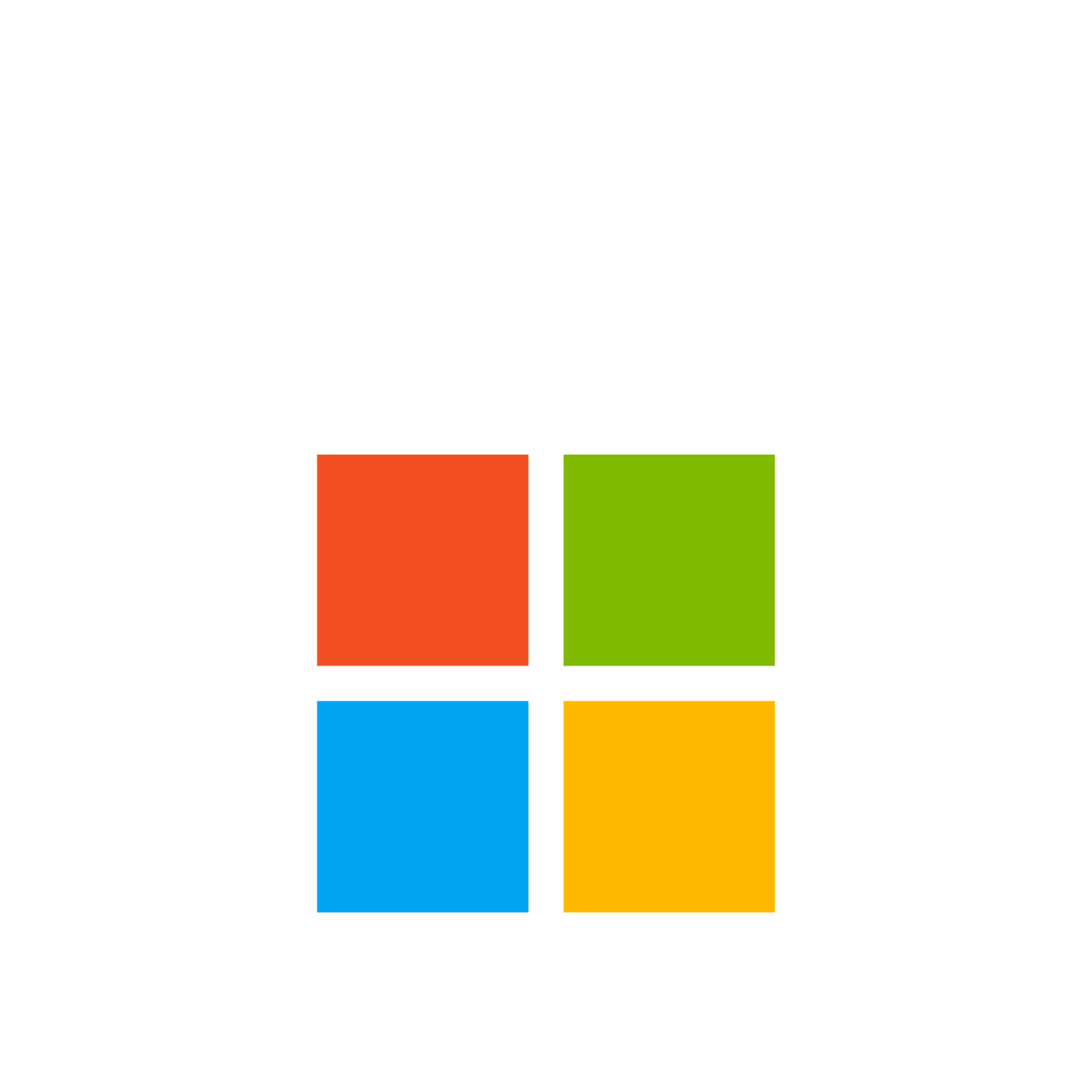Reviews
Gamers also viewed
Product Description
ToolbarForWin11 is a utility designed to enhance the taskbar functionality in Windows 11 by allowing users to add custom toolbars to their taskbar. This tool provides additional customization options and flexibility for managing the taskbar.
Tip: Using ToolbarForWin11 with OneDrive to Organize Common Tools
Introduction
ToolbarForWin11 is a tool designed to enhance the functionality of the taskbar in Windows 11 by allowing users to add custom toolbars. By organizing common tools into a folder in OneDrive and configuring ToolbarForWin11 to use this folder, you can achieve consistent operation habits across different computers.
Steps
Create an OneDrive Folder
Create a dedicated folder in OneDrive to store shortcuts to common tools, for example, name it CommonTools.
Place all your commonly used tool shortcuts into this folder.
Synchronize the OneDrive Folder
Ensure that OneDrive synchronization is set up correctly so that the CommonTools folder is synchronized across all your computers.
If you have multiple computers, make sure OneDrive is installed and logged in with the same account on each computer.
Configure ToolbarForWin11
Open the ToolbarForWin11 application.
In the configuration interface, click the "Browse" button to select the CommonTools folder in OneDrive.
Customize the appearance and behavior of the toolbar (such as icons and labels).
Apply Changes
Save your configuration and apply the changes.
No need to restart your computer; the changes will take effect immediately.
Example
Assume you create a folder named CommonTools in OneDrive and place all your common tool shortcuts into it. Here are the specific steps:
Create the Folder
plaintext
C:\Users\YourUsername\OneDrive\CommonTools
Add Shortcuts
Place all your common tool shortcuts into the CommonTools folder.
Configure ToolbarForWin11
Open the ToolbarForWin11 application.
In the configuration interface, click the "Browse" button and select C:\Users\YourUsername\OneDrive\CommonTools.
Customize the appearance and behavior of the toolbar (such as icons and labels).
Apply Changes
Save your configuration and apply the changes.
Benefits
Consistency: Achieve consistent operation habits across different computers.
Convenience: Avoid reconfiguring shortcuts on each computer.
Synchronization: OneDrive synchronization ensures consistency across all computers.
Notes
Synchronization Issues: Ensure OneDrive settings are correct to avoid synchronization delays or failures.
Permission Issues: Ensure that the OneDrive account has access permissions on all computers.
This updated guide should help you achieve consistent operation habits across different computers using ToolbarForWin11 and OneDrive. If you have any other requirements or need further modifications, please let me know.
Reliable payment method