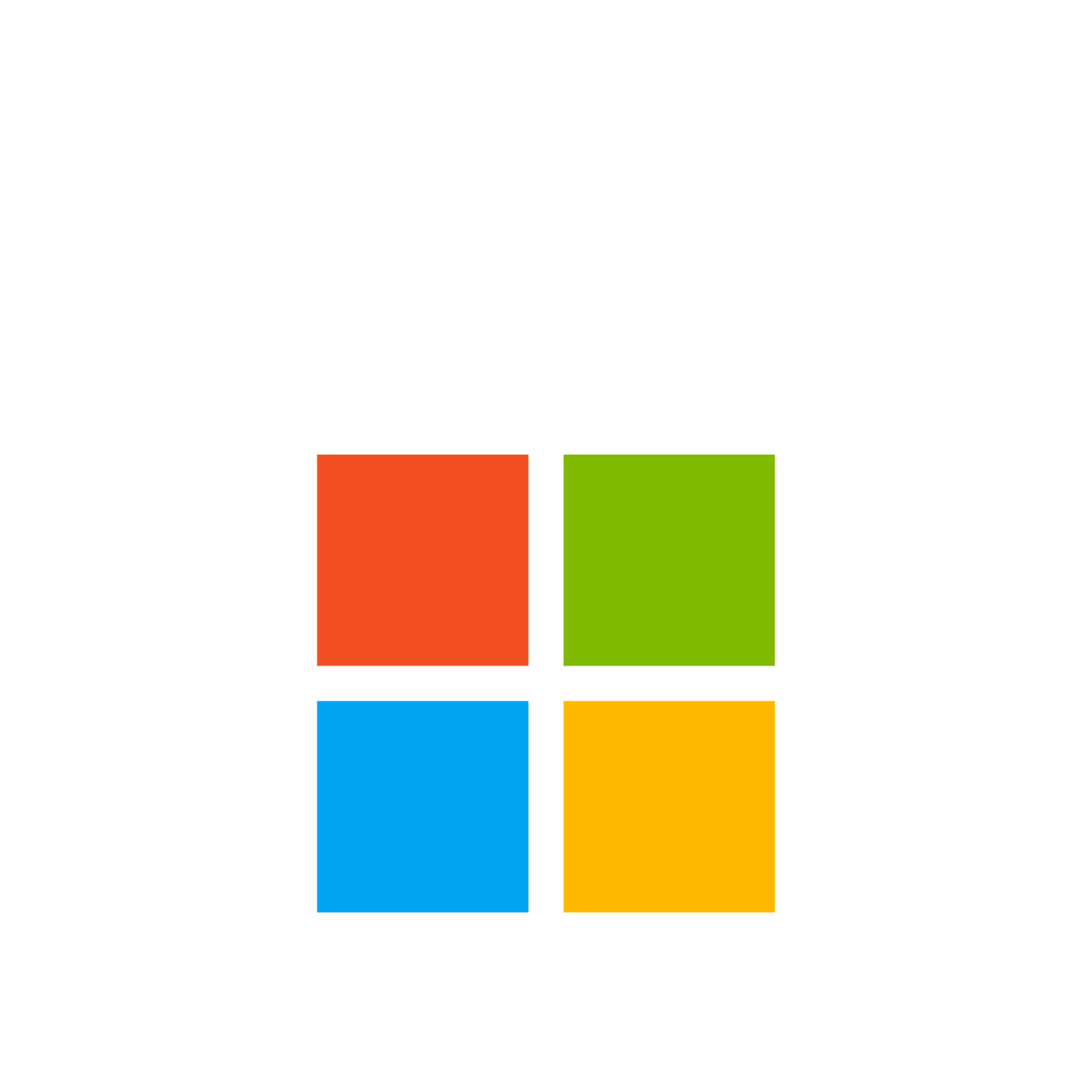Reviews
Gamers also viewed
Product Description
Lock Your Keyboard & Mouse with Ease!
Our app offers seamless control over both your keyboard and mouse, ensuring that you avoid accidental key presses or unwanted mouse movements. It's designed for ultimate convenience and security, making device management simple and intuitive.
With the app minimized to the system tray, you can access all settings easily by right-clicking the app icon. From there, you can set up or manage shortcut keys to instantly enable or disable both keyboard and mouse locking features.
Key Usage Details:
By default, the app starts with the shortcut key Not Set and the mouse lock feature disabled. To enable mouse lock, it’s essential to first set a shortcut key using the "Edit Shortcut" option available in the system tray menu.
This is necessary to ensure that you can unlock the mouse once it's locked. Without setting the shortcut key, mouse lock will remain disabled.
You also have the flexibility to clear or disable shortcut keys completely, depending on your preferences. Additionally, the option to enable or disable the mouse lock feature can be quickly accessed directly from the system tray for even greater ease of use.
How to Use the Shortcut Key Feature in Keyboard Locker
- Set the Shortcut Key
Right-click on the Keyboard Locker icon in the system tray.
Select Edit Shortcut from the menu to open the shortcut configuration window.
Choose a combination of at least two special keys (e.g., Ctrl, Alt, Shift) and one character key (e.g., A, Z).
Save your shortcut by clicking Apply or OK.
- Enable the Shortcut Key Feature
Right-click on the Keyboard Locker icon in the system tray.
Select Enable Shortcut from the menu to activate the shortcut functionality.
- Lock or Unlock the Keyboard
Use your configured shortcut key to quickly enable or disable the keyboard lock.
Stay Informed:
Even when minimized, the app keeps you updated on the status of actions with notifications. These can be turned off if desired, and your preferences for notifications and hotkeys will always be remembered for a smooth, uninterrupted experience.
Try Before You Buy:
We offer a 7-day free trial, allowing you to experience all the features of the app before making a purchase. This way, you can test both the keyboard and mouse locking capabilities and see how they fit your needs before committing.
Share Your Experience:
If our app simplifies your workflow and makes managing your keyboard and mouse easier, we’d love to hear from you! Your reviews and feedback help us continue improving the app and providing the best possible experience.
Please reach out to me at keyboardlocker@outlook.com for any assistance, queries or concerns.
Thank you for your support!
Reliable payment method